MoneyWorks Manual
Adding a New Job
Acme Widgets have secured a contract to refurbish a widget farm. They want to add this job to the job file.
- Choose Show>Jobs, or press Ctrl-4/⌘-4
The jobs list will be displayed.
- Click the New toolbar button, or press Ctrl-N/⌘-N
The job entry screen will be displayed.
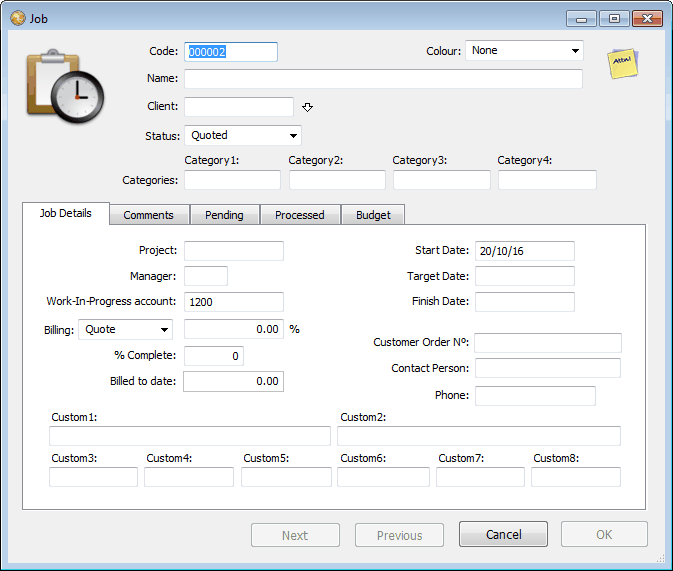
This contains details of the job, including information to help you manage the project. For the purposes of this tutorial we are just going to use a few of the available fields— see Job Control for a complete explanation).
- Type “100” into the Code field
This is the unique code by which the job will be identified. Codes can be alpha-numeric if required.
- Type “Refurbish Widget Farm” in the Name field
This is a brief description of the job.
- Type “White” into the Client field
This is the code for the client for whom the job is being done, and must be for a debtor (because we are going to send them an invoice at some stage). If the client is a new one you can create a new code and enter the client details at this point. In this case the client is an existing one.
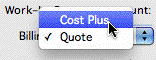
- Set the Billing menu to Cost Plus
Jobs can be done either for a quoted fee, or on a time and materials (cost plus) basis, as is the case for this job. In this case Acme Widgets will be charging a 25% markup on the materials used.
- Type “25” into the Markup field, and click OK to file the details
The job entry window will close, and the job will be shown in the job list.